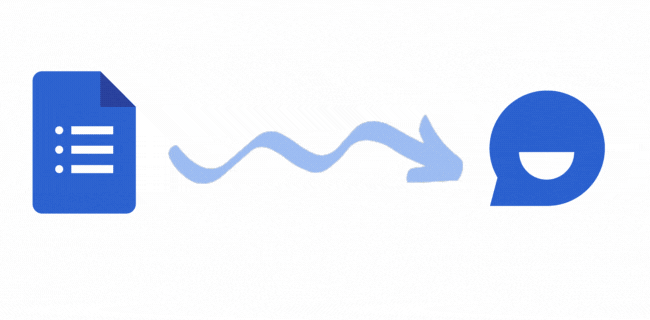
You have to install the Form to Chatbot Add-on from Google Workspace Marketplace.
When you run the add-on, it will show an add-on menu. Just click on Create chatbot .
Depending on the selected chatbot format , you will get either the code or shareable link.
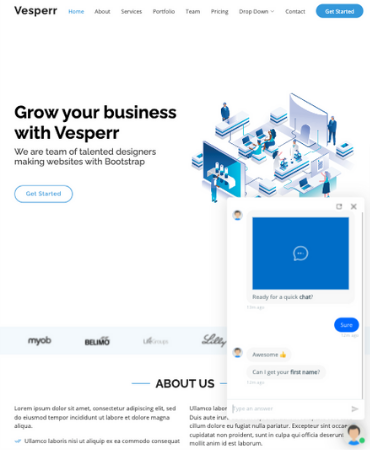 Widget
Widget
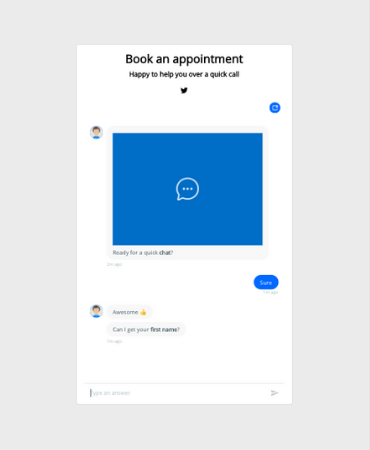 Chatbot Page
Chatbot Page
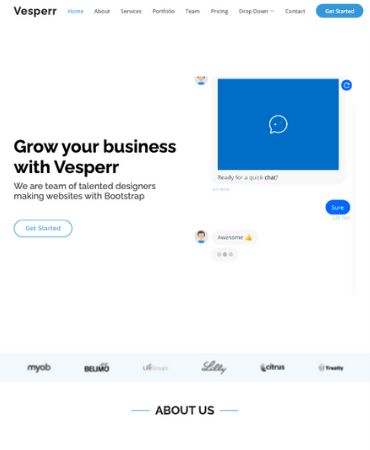 Embed
Embed
Inside the Google Form editor, you will find the newly installed Form to Chatbot add-on under the Add-on menu in the top-right.
Select the add-on and just click on Create chatbot .
Within seconds, a sidebar will pop-up inside the editor.
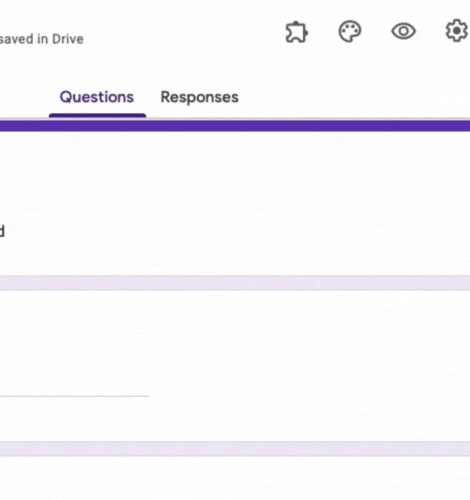
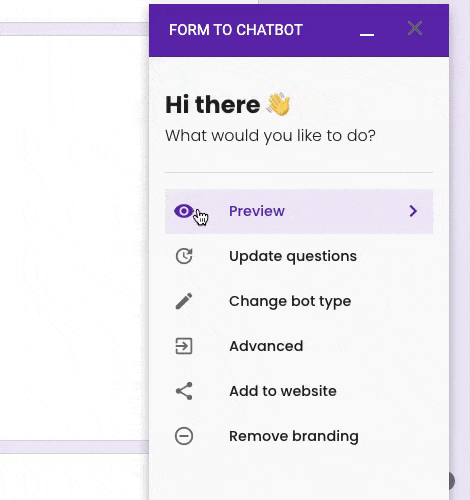
The sidebar will guide you through the chatbot creation process.
Select the chatbot format you wish to use.
Conversion may take sometime depending the number of questions.
After conversion, you will find options to further edit and update your chatbot.
The chatbot you have created from the Google Form lives inside Collect.chat's dashboard.
More advanced options to change the design of the chatbot are available here.
You can choose to integrate with other apps you use in your workflow inside the dashboard.